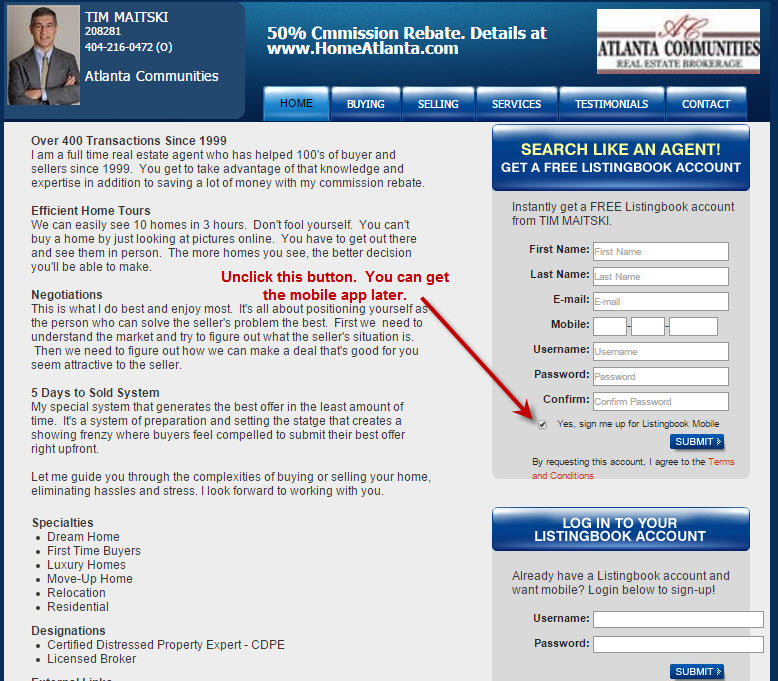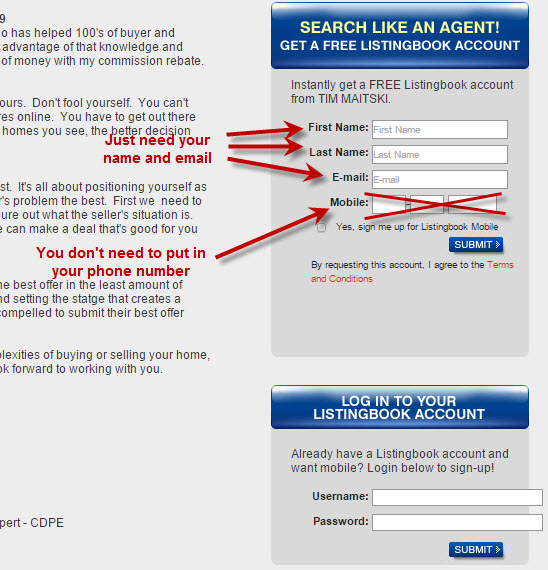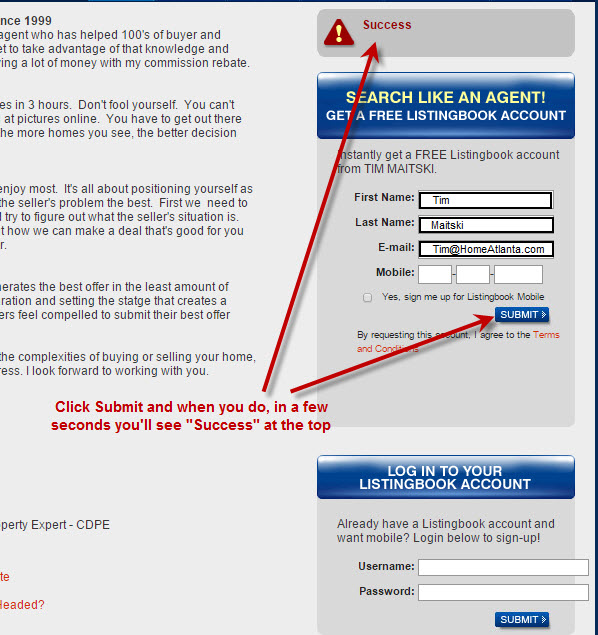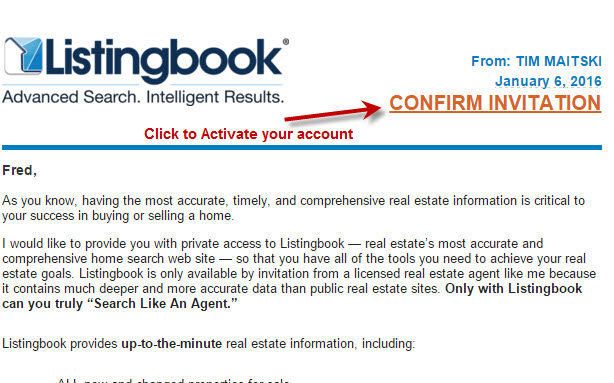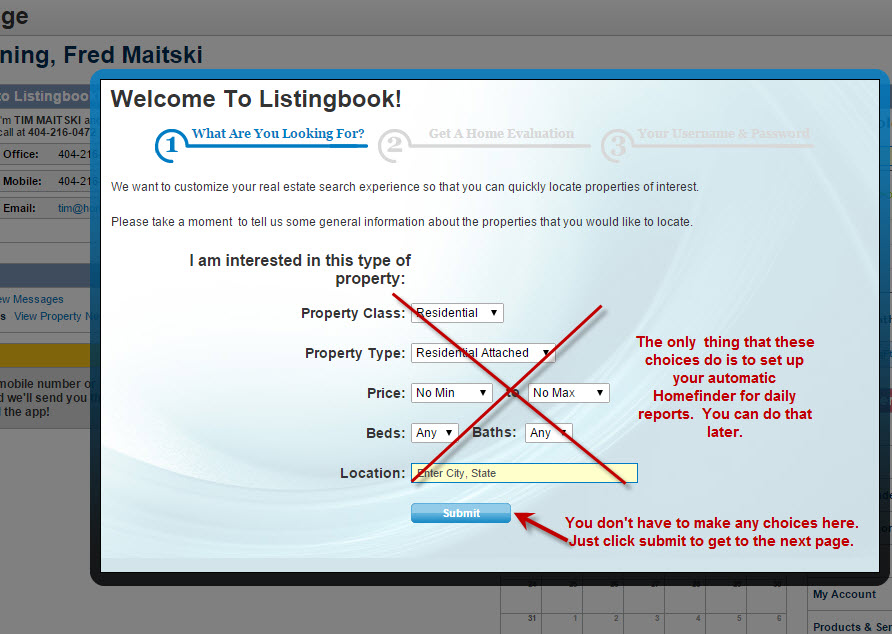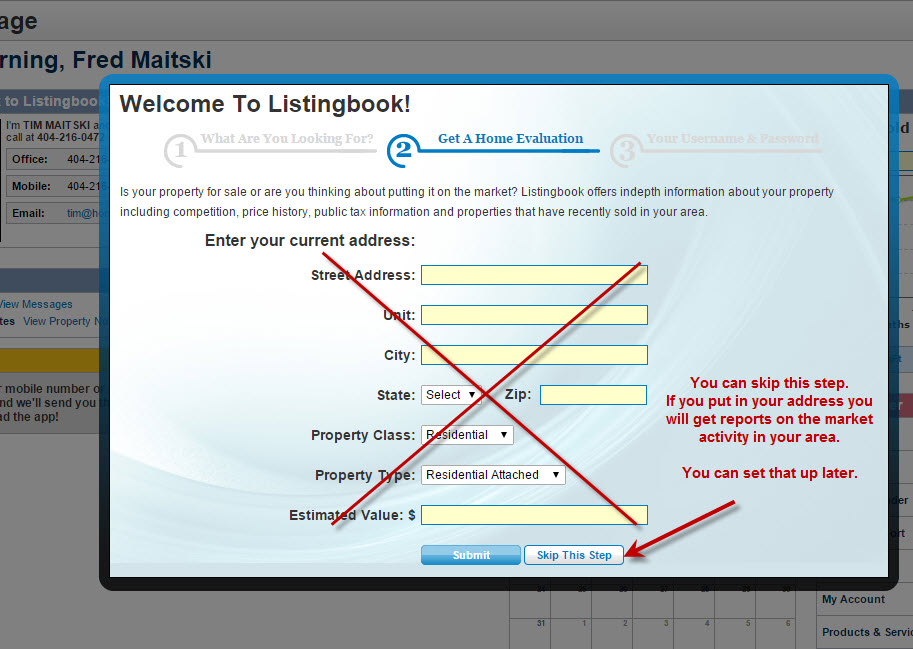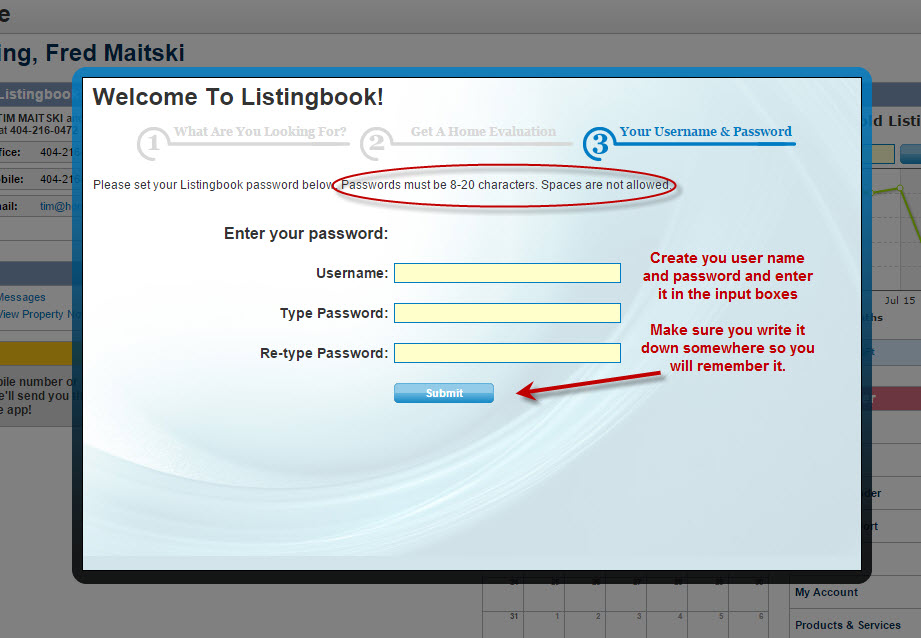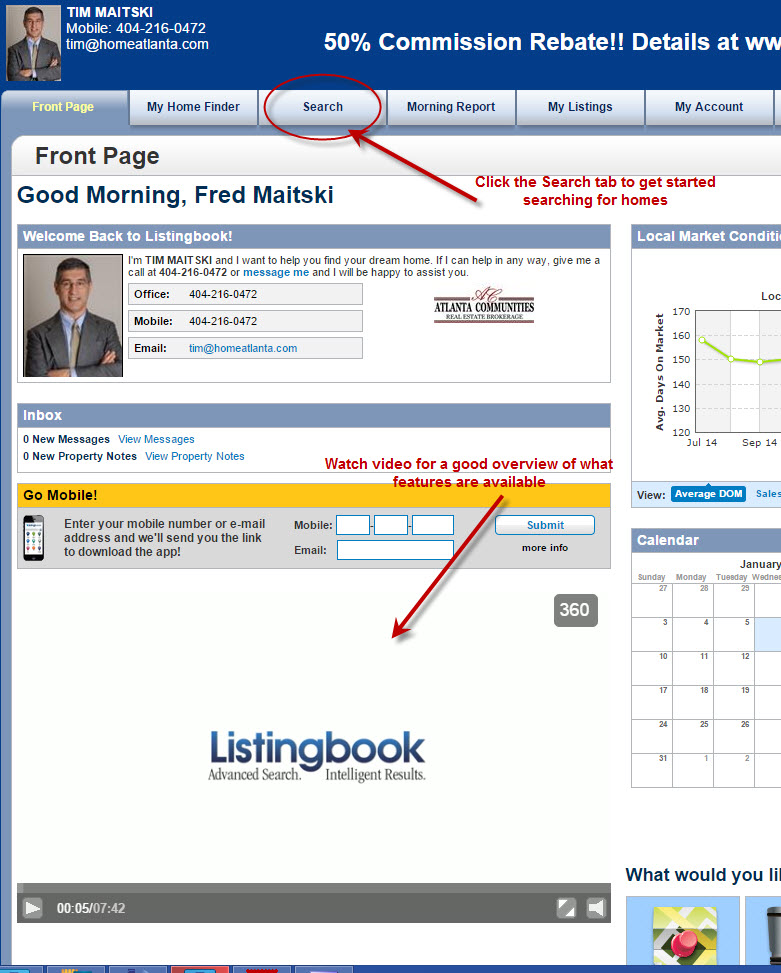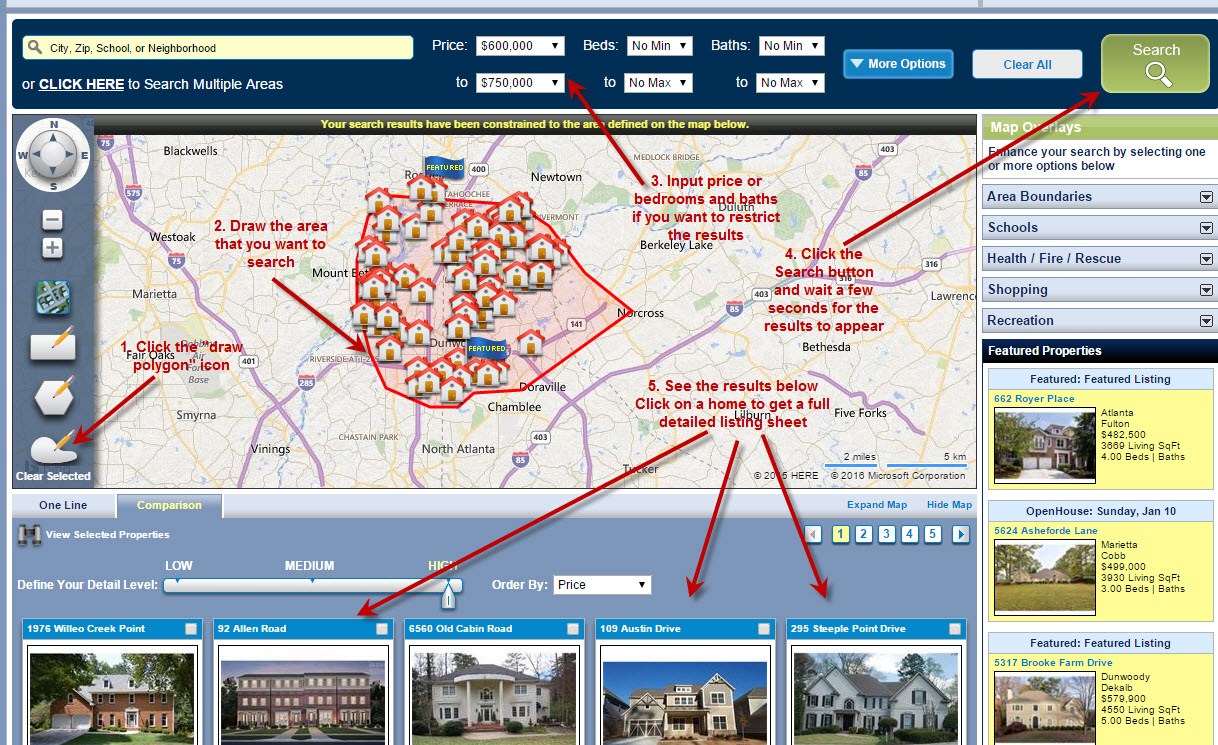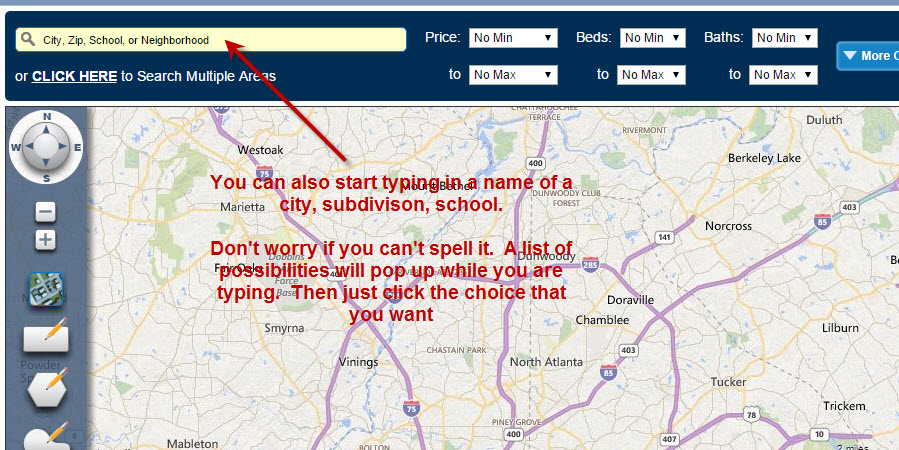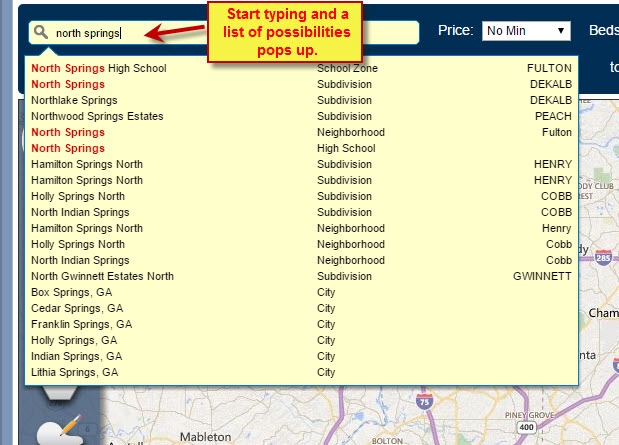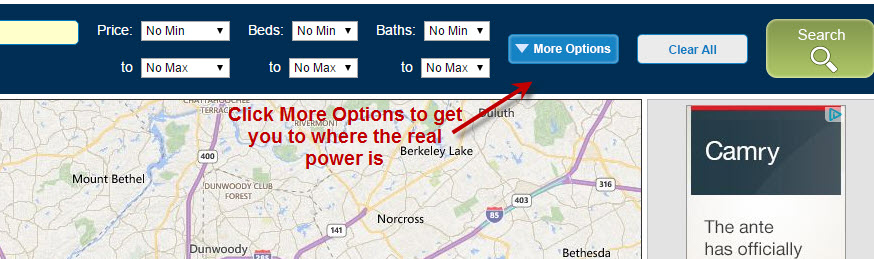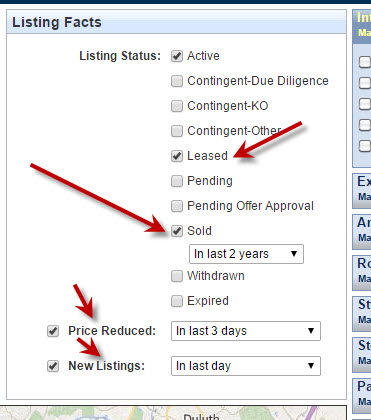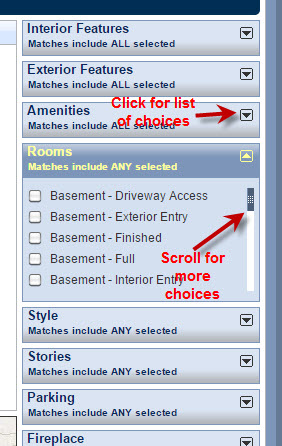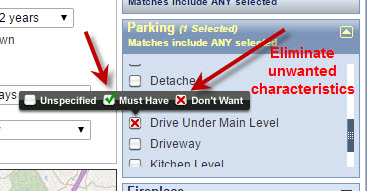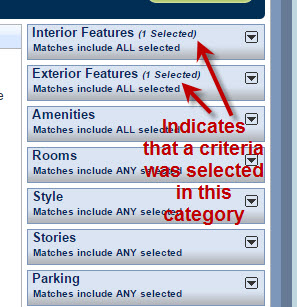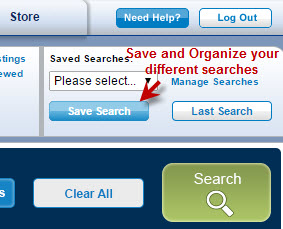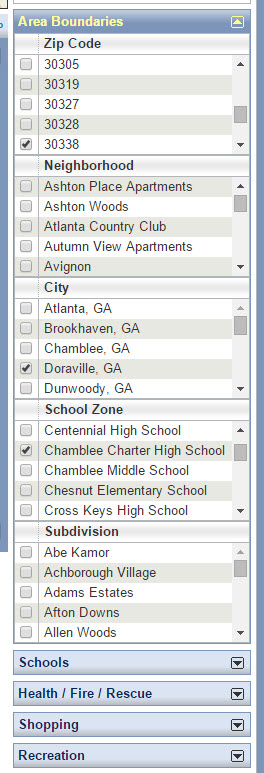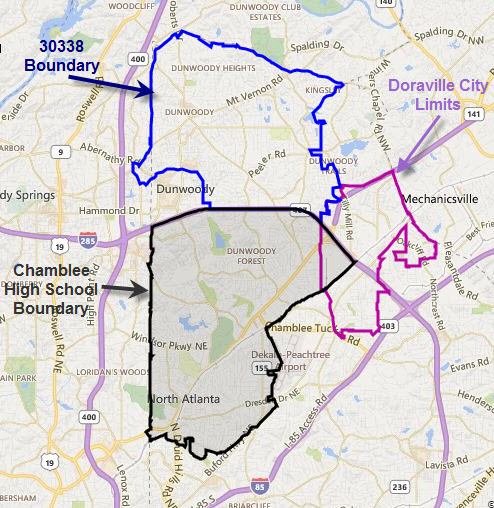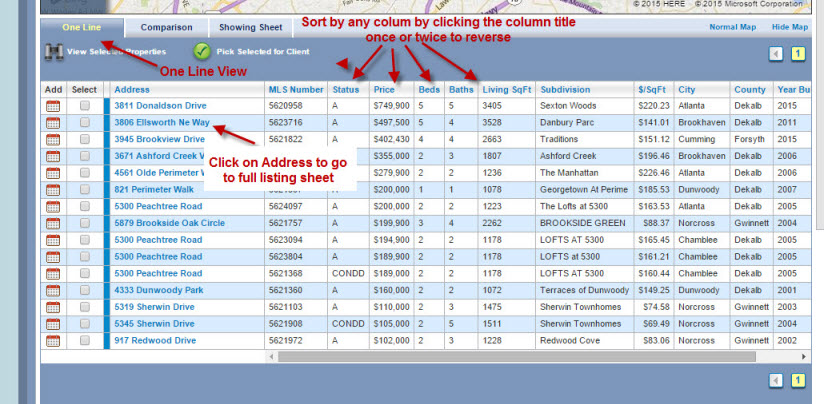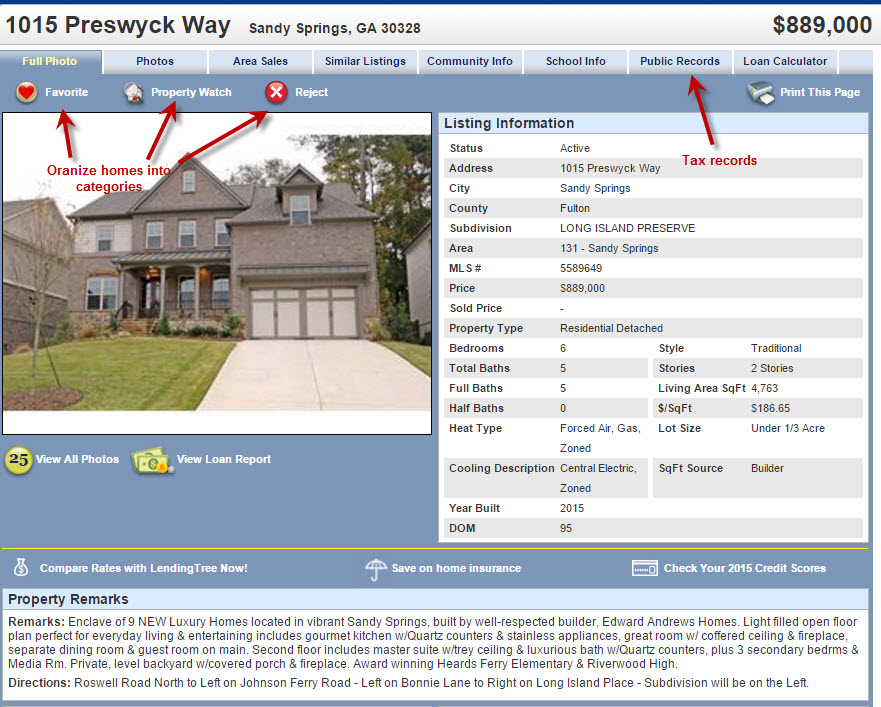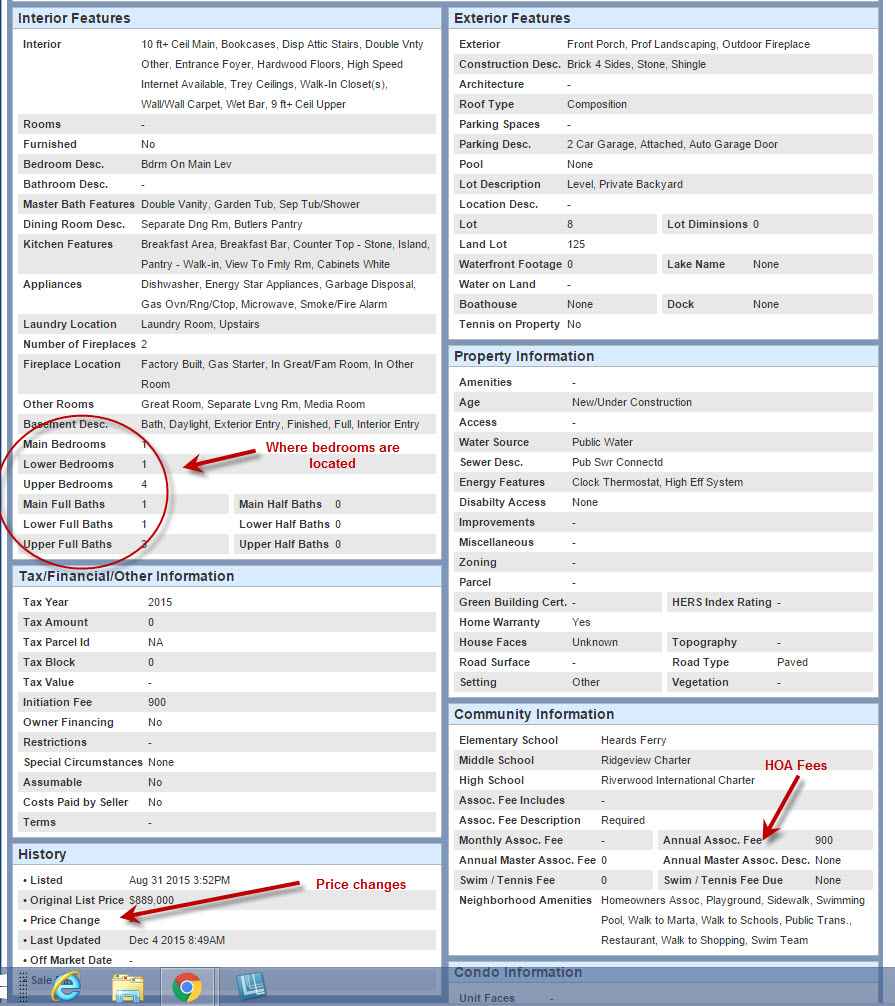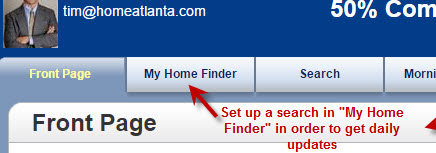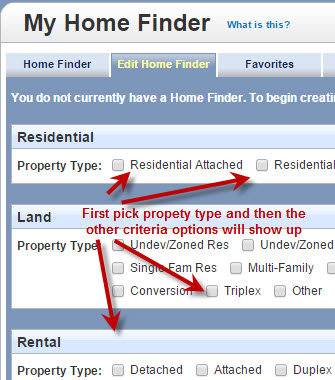|
1.
Click here
to go to the sign up page which will look like the image below.
First thing to do is
to Unclick the
Listingbook Mobile request and it will be easier because you won't
have to set up a username and password at this point.
You can get the
mobile app later.
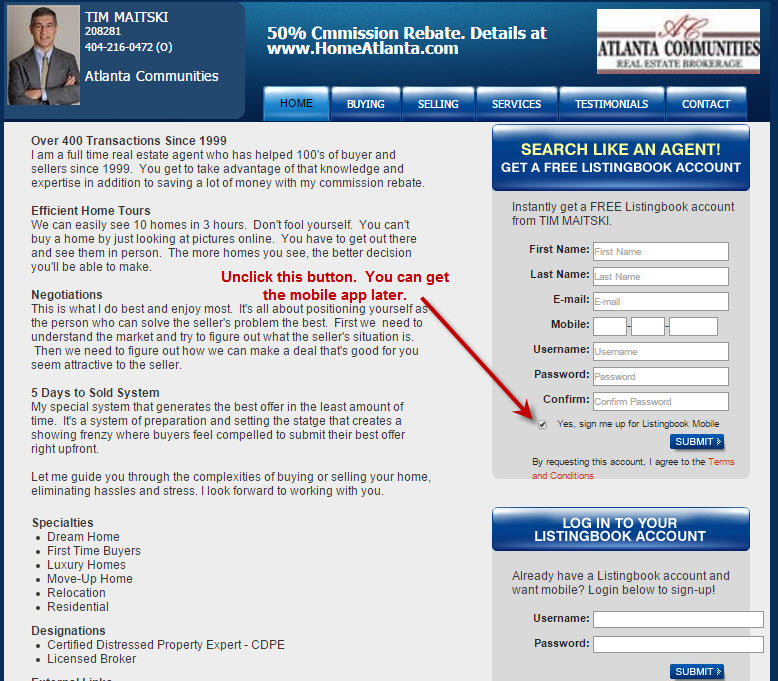
2. Just enter
your name and email.
You don't have to
input your phone number. I think they put that there because
many agents around the country like to call up users
immediately after they sign up and then try to sell their services
as an agent. I don't do that. Of course I would like to
be your agent but I'll let you call me when you are ready to start
looking.
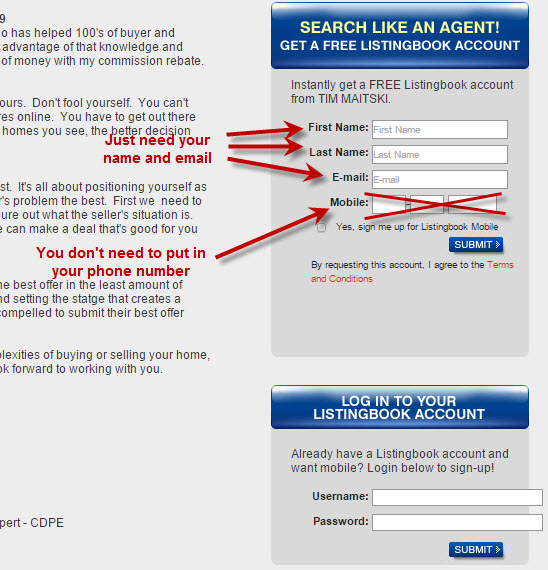
3. Click the
Submit button and wait a few seconds until you see "Success" at the
top.
Now what? The
system doesn't tell you that you need to go check your email in order to
activate your acccount.
So please go check
your email. It might take a few minutes but it will come.
Check your spam
folder just in case.
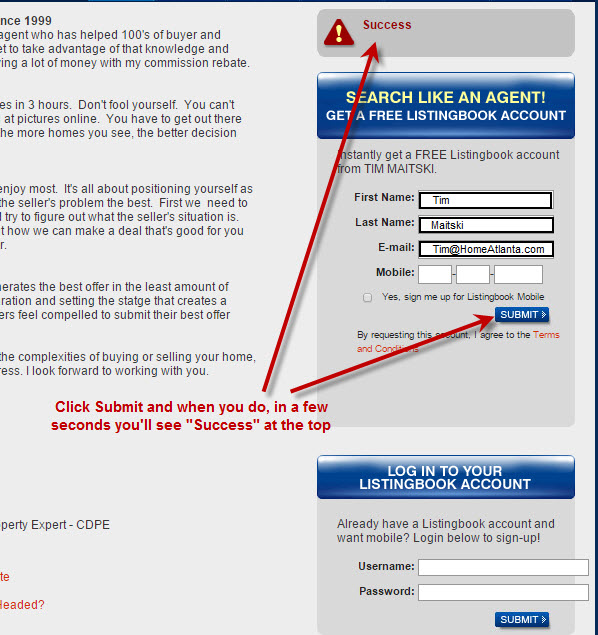
4. The email
that is sent will be from "Listingbook Messenger"

5. Open the email and
click "CONFIRM INVITATION"
You can read the rest
if you want but you don't have to.
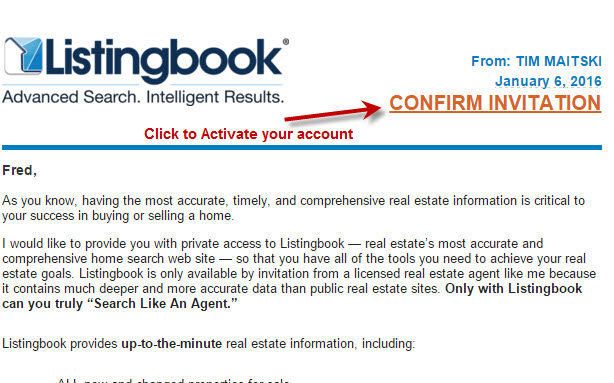
6. After you
click "CONFIRM INVITATION" a welcome page will appear.
You don't have to fill any of this stuff out.
Just click submit and you'll get to the next page.
If you do make
specific choices on this page, it will not restrict your searching
in any way.
All this does is
automatically set up a Homefinder account which will send you daily
reports based on your choices here.
You can set up a
specific Homefinder later. Right now I'm sure you just want to play
around a little and test the system.
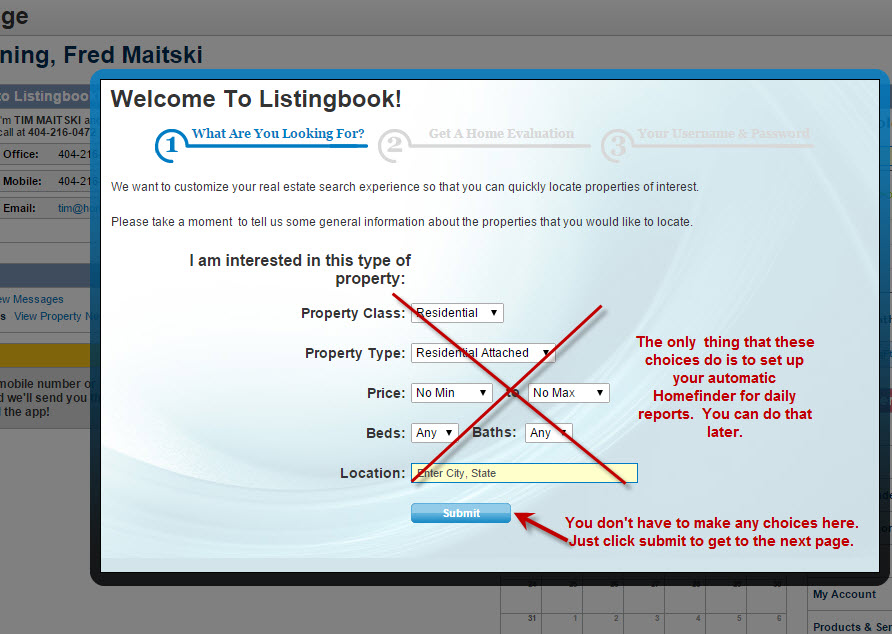
7. Another page
will appear. Again, you
don't need to fill any of this out.
Just click the "Skip
This Step" button.
If you input your
address, the system will automatically send you market reports for
the market activity in your specific market area.
You can always set
that up later if that is what you want. It's actually a pretty
nice feature of the system that many do like.
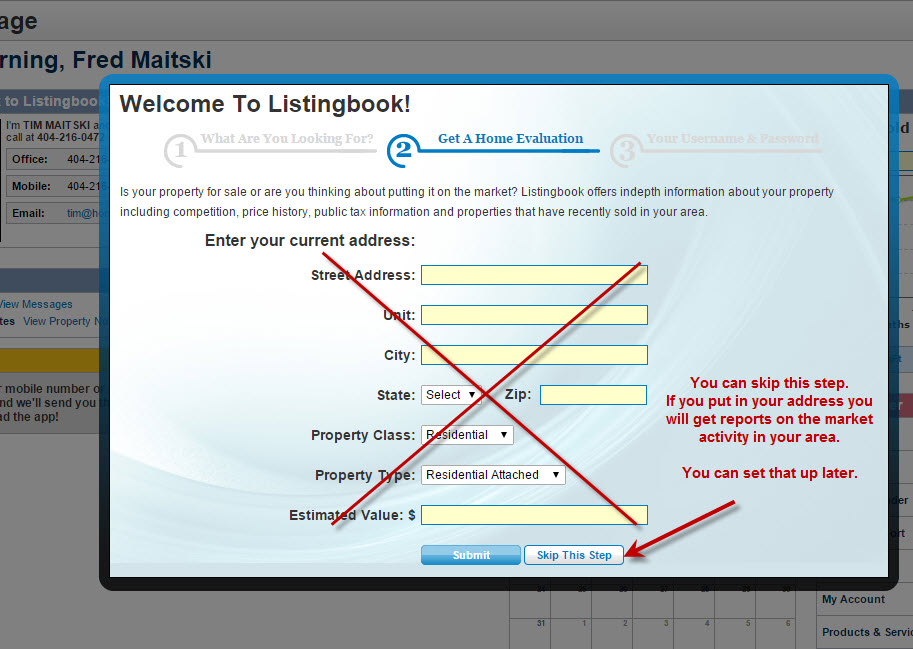
8. The next
page that pops up is the
one page you need to complete.
Just create a user
name and a password that you'll remember.
If you have a common
name it's likely that it is already being used by another user so
keep trying until you find an unused name.
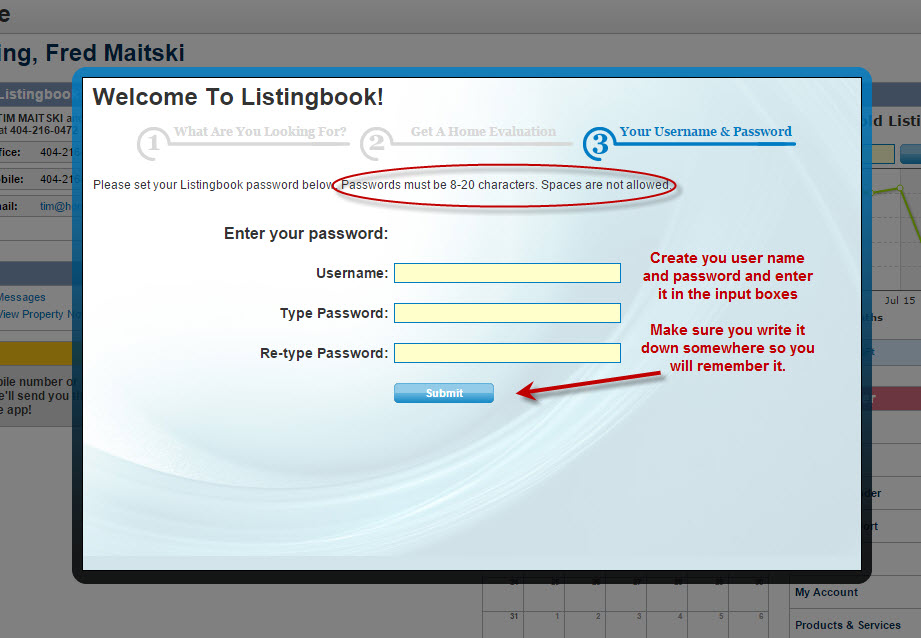
9. OK, that
wasn't so bad.
Now you will be on
your "Front Page" of your account. A video down below will
start playing. I recommend that you take the few minutes to
watch it. It will point out a lot of the special features that
you might not recognize by just clicking around by yourself.
Since you probably
just want to do some home searching, click the tab that says
"Search"
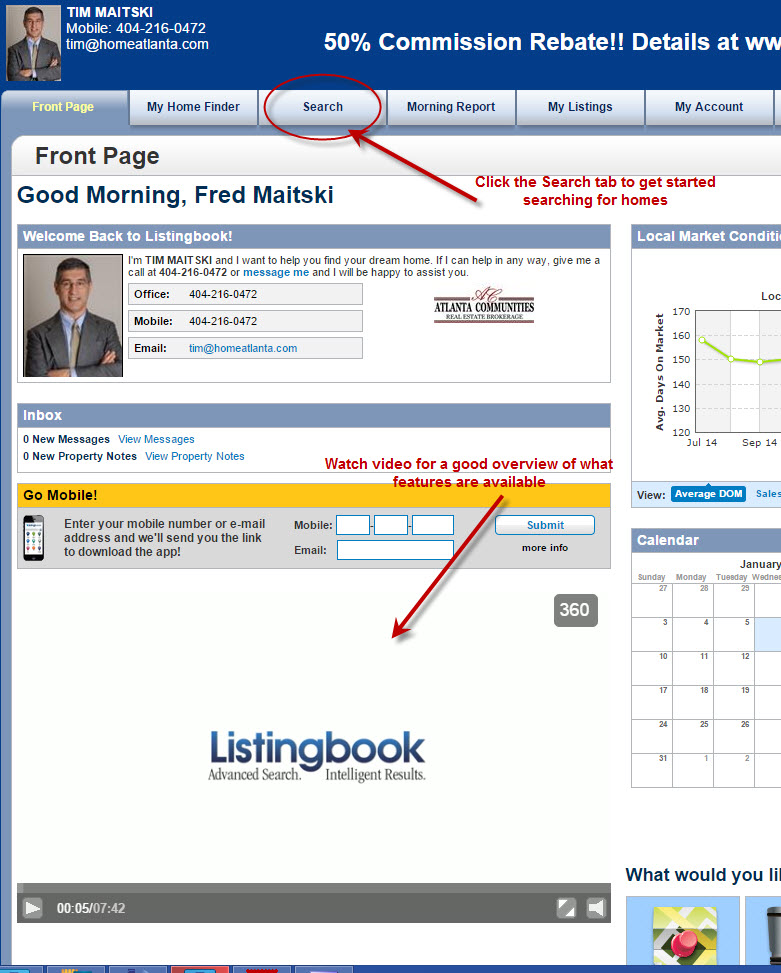
10. You first
have to define the area that you want to search by either using the
map tools or the location input box.
Click one of the "map
pencils" at the left. The one that is curved will give you a
curser that you can use to draw any shape that you'd like.
You can make detailed
adjustments to the shape by clicking on the edge and then moving
around any of the anchor points.
You can then select
price and beds and baths to narrow things down a bit.
Remember to click the
green Search button at the right to get the results.
Be patient. It
can take a few seconds for results to appear.
You can click the
home pictures or the house icon on the map for a full detailed
listing sheet
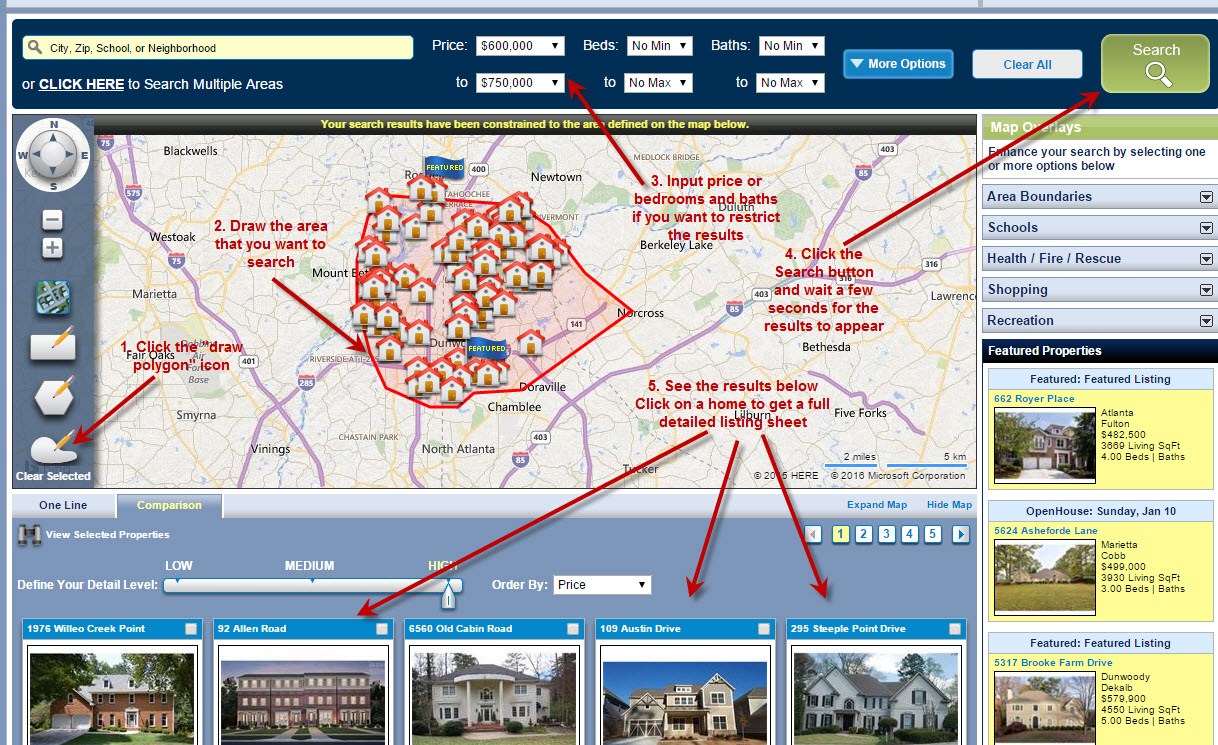
11. You can use
the location input box to search by city, zip, school or subdivision
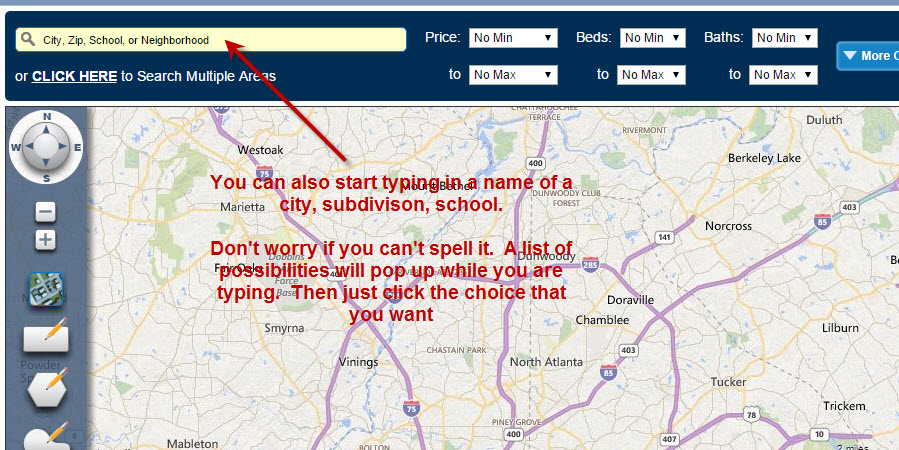
12. As you
start typing, a menu list of possible options appears so you don't
have to know exact spelling.
But make sure you
actually select one of the choices from the list. If you just
type "north springs" and forget to click the "north springs" option
from the list, nothing will happen.
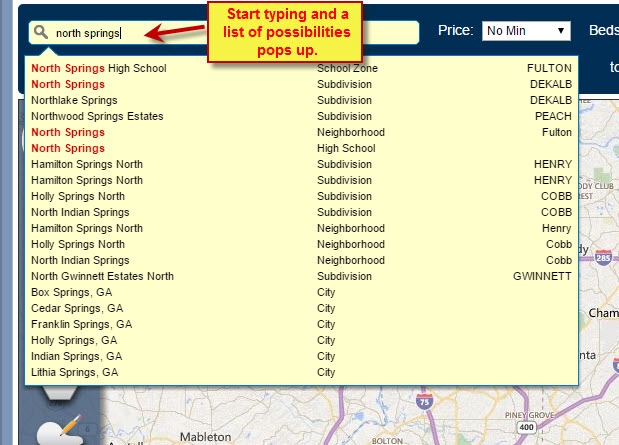
13. "More
Options" is where the real power of searching like an agent is.
Click the "More Options" to make all your options appear.
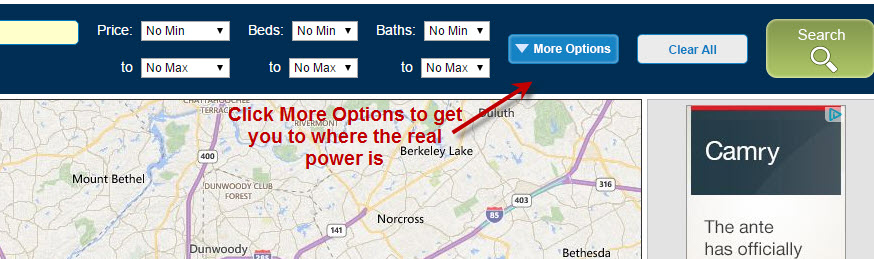
|